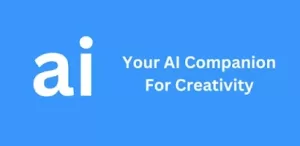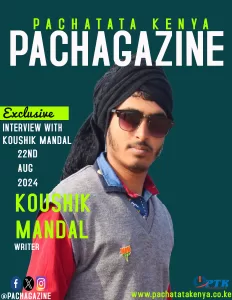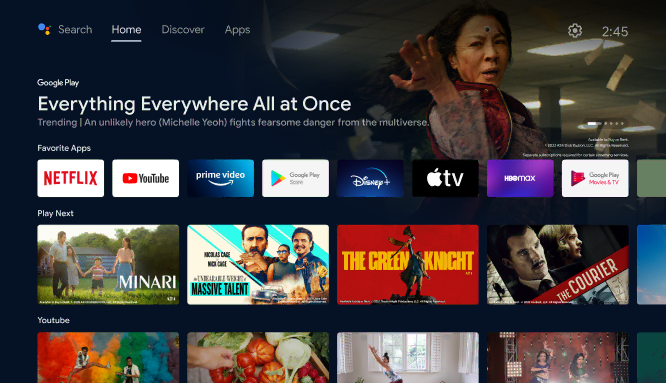
Many of us utilize either a smart TV or a smart TV box, and it’s quite probable that it operates on the Android TV platform. While Google’s smart TV platform is commendable, it isn’t flawless. Lately, there’s been a renewed effort to monetize the platform through ads and other methods, much to the dismay of users who simply want a peaceful content-watching experience. If you find yourself irritated by the escalating ads on your TV or the overall bloat imposed by your TV manufacturer, you should explore a helpful tool that can enhance your Android TV experience.
A Reddit user named bernarbernuli has developed a convenient tool known as “Android TV Tools,” enabling you to perform a variety of tasks on your Android TV. To use the tool, run it on a Windows PC (preferably running Windows 11 or Windows 10) with ADB installed. Ensure that your Android TV is on the same Wi-Fi network as your PC. Once set up, you can easily customize your Android TV experience.
With Android TV Tools, you can carry out numerous modifications on your Android TV, including:
- Sending files to the TV device, such as MP3, images, PDF, or downloading files hosted on the TV device to your PC.
- Installing applications through sideloading.
- Installing applications in bulk.
- Uninstalling applications from the TV device.
- Enabling/disabling applications on the TV device.
- Recognizing package names and versions.
- Removing bloatware with Universal Android Debloater.
- Generating shortcuts (icons) for installed apps that don’t appear in the launcher.
- Installing a Play Store shortcut in your launcher (new feature).
- Extracting and restoring all installed apps on the TV device (Backup/Restore).
- Managing device permissions (new feature).
- Granting write permissions on external USB (new feature).
- Listing packages with specific available permissions (new feature).
- Applying custom settings on the TV device, such as hiding/showing developer options, enabling/disabling GPS, adjusting screen timeout, removing advertisements, rotating the TV screen, enabling/disabling Ambient display, setting the timeout for the Ambient Screen activation, and setting the timeout to turn off the TV when idle.
- Replacing the official Google launcher with an alternative launcher (Projectivy Launcher, FLauncher…).
- Installing the Google TV launcher on devices that don’t have it (new feature).
- Replacing the official YouTube with an alternative ad-free YouTube (SmartTube) (new feature).
- Setting any launcher as default (new feature).
- Replacing the default screensaver (Aerial Views screensaver).
- Customizing remote control buttons with Button Mapper.
- Installing Google Play Store on devices that lack it, such as Chinese-origin devices (new feature).
- Installing alternative shops like Aurora Store and Aptoide TV (new feature).
- Changing screen density.
- Changing font size.
- Entering ADB commands via the command line.
- Advanced reboot (Enter Recovery mode and developer mode).
- Viewing and controlling the TV device from PC with ScrCpy.
- Taking screenshots and sending them directly to the PC.
- Recording the TV device screen and sending the video directly to the PC in MP4 format.
- Optimizing the TV device by increasing the speed of animations, improving performance, enabling the processing speed management system, deleting cache memory, optimizing performance, closing background apps, and deleting data and cache memory of apps.
- Sending predefined or custom voice commands from PC.
- Accessing shortcuts for Settings screens.
- Launching installed user applications.
- Waking up the TV device.
- Putting the TV device to sleep (standby).
- Checking for TV device updates.
- Launching the notification curtain.
- Viewing TV device information, such as serial number, build version, Android version, resolution, and battery status.
Additionally, you can run multiple tasks simultaneously, eliminating the need to wait for one action to finish before starting the next. Android TV Tools can also be used offline. The tool has been tested on Google TV with Chromecast and should theoretically work with any Android TV device, including smart TVs and Android TV boxes.
Where to download?
Download link Android TV Tools v2
Keep in mind that this is a third-party tool developed by an external developer, so you install it at your own risk. Give Android TV Tools a try and share your experience in the comments below!